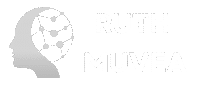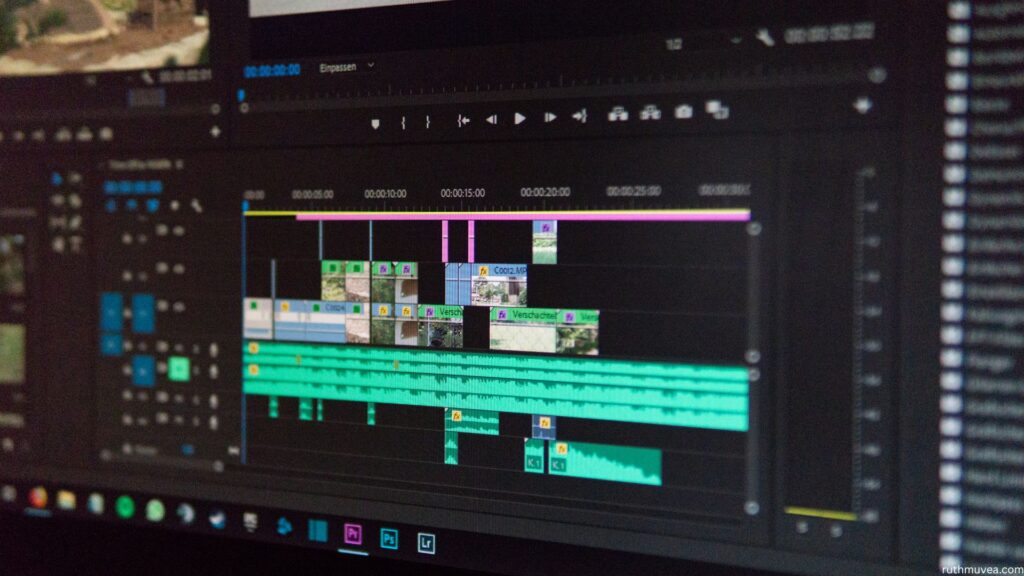InVideo has emerged as one of the most popular online video editing platforms, helping millions of users create professional-quality videos without extensive technical knowledge. Whether you’re a content creator, marketer, or business owner, this comprehensive guide will walk you through everything you need to know about using InVideo effectively.
What is InVideo?
InVideo is a cloud-based video editing platform that offers an intuitive drag-and-drop interface, thousands of templates, and powerful AI features. The platform caters to users of all skill levels, from complete beginners to experienced video creators looking for a streamlined workflow.
Getting Started with InVideo
Creating Your Account
- Visit InVideo’s website and click “Sign Up”
- Choose your plan – InVideo offers free and paid plans
- Verify your email and complete the onboarding process
- Select your use case (social media, marketing, education, etc.)
Understanding the Dashboard
Once logged in, you’ll see the main dashboard with several key sections:
- Templates library – Browse thousands of pre-designed templates
- Recent projects – Access your ongoing work
- Brand kit – Upload logos, fonts, and brand colors
- Media library – Store your uploaded videos, images, and audio files
How to Create Your First Video with InVideo
Step 1: Choose Your Starting Point
InVideo offers three main ways to begin:
Option 1: Start with a Template
- Browse categories like Social Media, Marketing, Education
- Filter by dimensions (16:9, 9:16, 1:1)
- Preview templates before selecting
Option 2: Start from Scratch
- Choose your video dimensions
- Begin with a blank canvas
- Build your video from the ground up
Option 3: Use AI Video Generator
- Provide a script or topic
- Let AI create a video automatically
- Customize the generated content
Step 2: Customize Your Template
Once you’ve selected a template:
- Replace placeholder text with your content
- Upload your media or choose from InVideo’s stock library
- Adjust timing by dragging scene boundaries
- Modify colors and fonts to match your brand
Step 3: Add and Edit Elements
Text Elements:
- Click on any text to edit
- Choose from hundreds of fonts
- Add animations and effects
- Adjust size, color, and positioning
Media Elements:
- Replace stock footage with your own videos
- Add images from your device or stock library
- Crop, resize, and apply filters
- Adjust opacity and blending modes
Audio Elements:
- Add background music from InVideo’s library
- Upload your own audio files
- Use AI voiceover feature
- Adjust volume levels and timing
Advanced InVideo Features
AI-Powered Tools
AI Video Generator: Transform blog posts or scripts into videos automatically. Simply paste your content, and InVideo’s AI will create scenes, add relevant footage, and generate voiceovers.
AI Voice Generator: Create professional voiceovers in multiple languages and accents without recording your own voice.
Auto-Subtitles: Automatically generate captions for your videos to improve accessibility and engagement.
Brand Kit Integration
Upload your brand assets to maintain consistency:
- Logos – Automatically apply to templates
- Color palette – Use brand colors across projects
- Fonts – Upload custom fonts for brand consistency
Collaboration Features
InVideo’s team features allow multiple users to:
- Share projects with team members
- Leave comments and feedback
- Manage brand assets centrally
- Track project versions
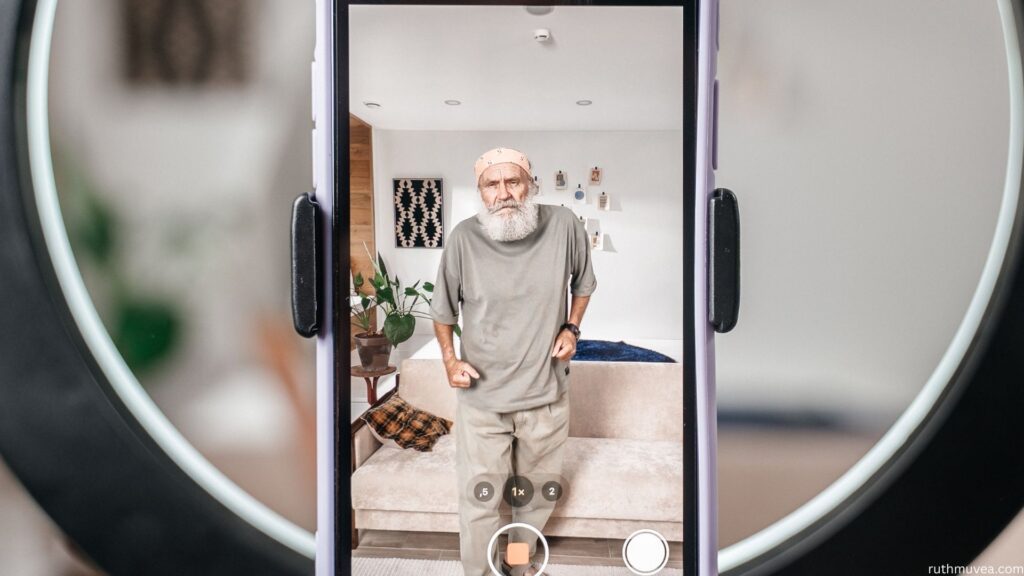
Creating Videos for Different Platforms
Social Media Videos
Instagram Content:
- Use 9:16 aspect ratio for Stories and Reels
- Keep videos under 60 seconds
- Add trending music and effects
- Include captions for silent viewing
YouTube Videos:
- Choose 16:9 format for standard videos
- Create eye-catching thumbnails using InVideo’s thumbnail maker
- Add intro and outro sequences
- Optimize for different video lengths
TikTok and Short-Form Content:
- Use vertical 9:16 format
- Focus on the first 3 seconds for engagement
- Add trending sounds and effects
- Keep content concise and entertaining
Business and Marketing Videos
Promotional Videos:
- Highlight key product benefits
- Include clear call-to-actions
- Use professional templates
- Maintain brand consistency
Educational Content:
- Use screen recording features
- Add explanatory text overlays
- Include progress indicators
- Break complex topics into digestible segments
Tips for Creating Engaging Videos
Content Strategy
- Hook viewers early – Make the first 3 seconds compelling
- Tell a story – Structure your content with beginning, middle, and end
- Use visual hierarchy – Guide viewers’ attention with size and color
- Include captions – Many users watch videos without sound
Technical Best Practices
- Optimize for mobile – Most viewers watch on mobile devices
- Use high-quality assets – Choose HD images and videos
- Maintain consistent branding – Use the same colors, fonts, and style
- Test different formats – Experiment with various aspect ratios
Exporting and Publishing Your Videos
Export Settings
InVideo offers various export options:
- Resolution: Choose from 480p to 1080p (4K on premium plans)
- Format: MP4 is recommended for most platforms
- Quality: Balance file size with video quality based on your needs
Direct Publishing
InVideo integrates with popular platforms:
- YouTube
- TikTok
You can publish directly from InVideo or download and upload manually.
InVideo Pricing and Plans
Free Plan
- Limited templates and stock media
- InVideo watermark on exports
- Standard definition exports
- Basic customer support
Paid Plans
- Access to premium templates
- HD and 4K export options
- No watermarks
- Priority customer support
- Advanced AI features
Troubleshooting Common Issues
Performance Issues
- Slow loading: Check your internet connection
- Export failures: Reduce video quality or length
- Browser compatibility: Use Chrome or Firefox for best performance
Quality Issues
- Blurry videos: Use higher resolution source materials
- Audio sync problems: Check timeline alignment
- Color inconsistencies: Calibrate your monitor settings
InVideo vs. Competitors
InVideo vs. Canva
- InVideo offers more advanced video editing features
- Canva has better design tools for static graphics
- InVideo provides superior AI video generation
InVideo vs. Adobe Premiere
- InVideo is more user-friendly for beginners
- Premiere offers more professional features
- InVideo is more affordable for small businesses
Best Practices for SEO and Discovery
Video SEO Tips
- Optimize titles with relevant keywords
- Write detailed descriptions explaining your video content
- Use relevant tags to improve discoverability
- Create custom thumbnails that stand out
- Add closed captions for accessibility
Content Distribution
- Share videos across multiple platforms
- Embed videos in blog posts and websites
- Create video series for better engagement
- Engage with comments to boost algorithm performance
Conclusion
InVideo democratizes video creation by providing powerful tools in an accessible format. Whether you’re creating content for social media, marketing campaigns, or educational purposes, InVideo’s combination of templates, AI features, and user-friendly interface makes it an excellent choice for creators of all skill levels.
Start with the free plan to explore InVideo’s capabilities, and consider upgrading to a paid plan as your video creation needs grow. With consistent practice and experimentation, you’ll be creating professional-quality videos that engage your audience and achieve your goals.
Remember that successful video creation is about more than just technical skills – focus on storytelling, audience engagement, and providing value to your viewers. InVideo provides the tools; your creativity and strategic thinking will make your videos truly effective. Start Here today.